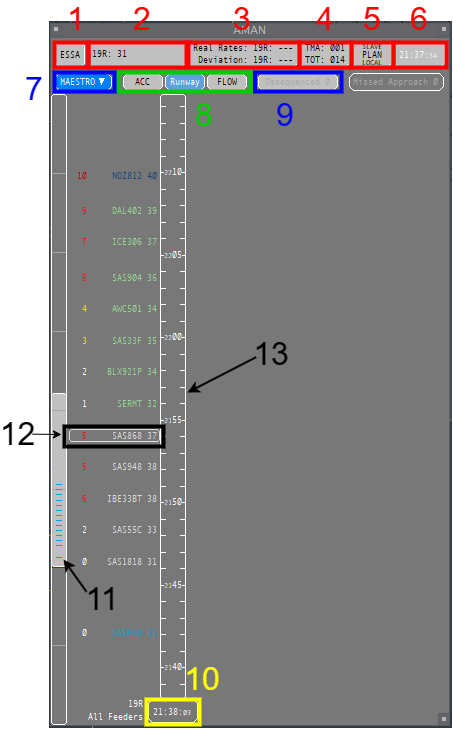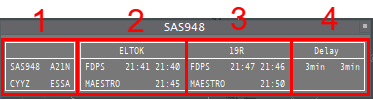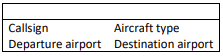AMAN Set Up
1.Backround Information
The issue and its solution:
Aircraft enter the TMA at several feeder fixes, the waypoint where the STAR begins. For landing, all aircraft must be sequenced. Here, the problem is building the optimal sequence of aircraft as there are several constraints involved (e.g. wake turbulence, runway specific rates depending on high speed exits, departure gaps). AMAN can calculate this sequence and display it to the controllers, which in turn can act on it when deciding who is allowed inbound without (further) delays, or if holding, who may leave the hold and when.
An arrival manager (or AMAN) works as follows:
- An aircraft approaches a horizon of 150-200 nautical miles, AMAN captures it, calculates its ETA and inserts it in the sequence along with the others already there.
- In the ATCC, the TMA supervisor receives and validates the sequence provided by the AMAN and makes the necessary changes as needed.
- The advisories (Time to lose/Time to gain) that AMAN provides for each aircraft are transmitted to the en-route controllers, which they communicate with the aircraft and apply the appropriate delays or time savings.
2.Introduction
2.1 Implementation (and limitation) on VATSIM:
The MAESTRO plugin emulates the AMAN tool with the same name, developed by Egis-Avia (now Thales), in use at GMMN, GMMX, DTTA among others. Its functionality is limited compared to the real systems, however it can be useful in helping virtual controllers monitor and manage inbound flows and delays to one or more airports.
The calculations are based on the predictions provided by EuroScope and its programmed data, so to get useable results, it is important to keep the aircrafts’ data updated. The most common problems are:
- Wrong landing runway:
- the aircraft won’t be included in the correct runway’s sequence at all.
- Old direct-to clearance stuck:
- the aircraft’s position in the sequence will be based on the predicted ETA which will be off by hours in the worst case as it assumes the aircraft turns back to that point.
- Calculated sequence not being followed:
- the whole sequence behind the affected aircraft is delayed until the sequence is manually corrected or the situation resolves itself as aircraft arrive and are removed from the sequence.
2.2 Interpreting and acting on general data:
Example:
- RAM891 is inbound GMMN via TOLSI (ETA at TOLSI 17:35).
- AMAN with help of EuroScope estimates, via the programmed STAR, it will take him 11 minutes flying from TOLSI to touchdown (on the selected runway).
Without delays, RAM891 would land at 17:46 - Because of a peak in arrivals to Casablanca, the first available landing slot is at 18:00
- AMAN calculates the difference between RAM891s present ETA at TOLSI (17:35) and his STA (scheduled time or arrival) [18:00 - 11 minutes = 17:49].
- The difference between his ETA and STA over TOLSI is calculated [17:49 - 17:35 = 14 minutes].
- RAM891 has 14 minutes to lose (to fit into the sequencing calculated by AMAN), this is called his current delay, or TTL (time to lose).
- Depending on the TTL, delaying vectors, speed restrictions, or holdings may be given, to comply with the STA overhead the FF.
- 14 Minutes is aproximately 3 or 4 patterns in a holding, depending on the outbound time.
- The time to lose (or to gain, when shortcuts are beneficial for the sequencing) is presented to the controller, and continously updated, freeing him from all manual calculations.
(This allows the controller to inform the pilot in holdings when to expect further clearance, which is the same as his STA (17:49)
3.Plugin usage and procedures
3.1 Plugin Installation
MAESTRO
The Morrocan GNG package contains the latest beta version of the MAESTRO plugin by Juha Holopainen.
TopSky
The Morrocan GNG package contains a version of TopSky that automatically receives MAESTRO data for GMMN/GMMX and DTTA when updated data is available.
3.2 Operation modes
3.2.1 Standalone mode:
The plugin calculates its own data (can be useful for testing the plugin for the first time, not sharing any sequence data)
This mode can also be selected to disconnect from other previously selected modes.
3.2.2 Master mode:
The plugin calculates its own data, and shares it as follows:
- Web - Data is uploaded to a server
- Local - Data is saved to the local computer to be used by other EuroScope instances
- Web+Local - Both of the above
3.2.3 SLAVE mode
The plugin receives its data from an outside location depending on the settings:
Note: TopSky automatically receives MAESTRO data from the server to show in aircraft labels and traffic management lists without the need to connect in MAESTRO.
You only need to connect via MAESTRO if you want to view the data on the MAESTRO timeline.
- Web - Data is downloaded from a server
- Local - Data is read locally
- Web+Local - Data is downloaded from the server, and then saved to the local computer to be used by other EuroScope instances
All three AMAN operation modes work regardless if you are connected as an active controller or OBS.
The relevant operation modes for live operation on VATSIM are:
• MASTER (Web+Local)
• SLAVE (Web+Local)
The persistent use of (Web+Local) should allow the planned sequence to be kept if MASTER is changed.
3.3 General Operations
The COTS and AMAN windows can be moved by dragging them from the title bar. Other windows are non-moveable.
- Left-clicking on the button above AMAN in the COTS Window opens the AMAN Window.
- Windows are closed by left-clicking the box in the top right corner.
- Windows are resized by dragging the box in the bottom right corner.
3.3.1 The AMAN Window:
- The current airport (left-click to open the Setup Window)
- The runway rates (left-click to open the Change Rates Window)
- The measured actual rates during the past 30 minutes and deviation from set values
- The sequence in numbers: aircraft past the FF (TMA), and the total number of aircraft (TOT)
- The current operation mode, empty for standalone mode. (MASTER/SLAVE, the SI of the controller, local/web/web+local)
- The UTC time when the data was last refreshed
- Opens a menu to scroll between the FFs when in ACC and FLOW view mode, including an option to toggle visibility of the panels marked in red (1-6)
- Changing between the three view modes: (See 3.3.2)
- The “Desequenced” button displays the number of De-sequenced flights, (left-click to open the De-sequenced List).
- Current UTC time (left-click to open the Labels Window, changing what is displayed in the flight label)
- Scrollbar (Can be moved by dragging the bar itself, or by clicking on the background area next to the bar. Left-clicking changes the setting by one unit, right-clicking by 10 units, double-click to resume to default view)
- The flight label, from left to right (left-clict to open callsign menu)
• Current delay (Color depending on how long the delay is)
• Aircraft callsign (Color depending on flight state)
• STA RWY or FF depending on view mode
(When in holding: the time in which the FF shall be passed, inbound TMA.) - The timeline, upwards on the scale indicates the future. defaulting to show current time at bottom. As time progresses, the scale automatically moves from top to bottom (To scroll, see 10.).
3.3.2 The view modes:
| View Mode | Timelines | A/C Position on Timeline |
|---|---|---|
| Runway | One for each active arrival runway | RWY STA |
| FLOW | One for each pre-defined feeder fix group One for flights not routing via any of the defined feeders |
|
| ACC (Feeder) | FF STA |
Recommended view mode:
• ACC: ACC mode
• APP: Runway mode
3.3.3 The Flight Information Window:
The Flight Information Window can be opened from the callsign menu, it displays flight related data. as follows:
3.3.4 The De-sequenced List:
The “De-sequenced” can be opened from the main AMAN window, it contains flights temporarily removed from the sequence. They are presented in the same order as they were entered into the list. Left-clicking one or more callsigns highlights them. The “Resume” and “Remove” buttons can then be used to either re-enter the highlighted aircraft back into the sequence or remove them from it permanently.