Software Setup
Before starting your training, your mentor will assist you in setting up EuroScope and getting you ready to connect to the network. To save time during sessions, we strongly recommend following this easy guide beforehand — and of course, if you have any questions, your mentor is here to help!
🛠️ EuroScope Installation
You can download EuroScope here.
Once you run the .exe installer, choose your install location (default is recommended). After installation:
- Check
Program Files (x86)for a folder named EuroScope — it should contain.exeand.dllfiles. - Make sure
Documents\EuroScopealso exists.
You're now ready to install the sector file.
The latest version of EuroScope is currently unstable and may cause issues during training. Skipping this step may cause crashes or instability.
🔧 Please perform a clean install using the stable version below:
- Stable EuroScope version (v3.2.3.2):
https://euroscope.hu/install/EuroScopeSetup.3.2.3.2.msi - 🔎 Also verify that you have the required Visual C++ Redistributable installed:
https://aka.ms/vs/17/release/vc_redist.x86.exe
🗺️ Sector File Installation
Go to the sector file download link and select:
- GMMM if your training airport is GMMN
- DTTC if your training airport is DTTA
Extract the files to a location of your choice. This link will always host the latest version. Once done, you’re ready to connect to the network!
🌐 Connecting to the Network (EuroScope)
- Callsign: Use either your observer callsign or the ATC position you're connecting to. If controlling, select from the dropdown to auto-fill the info lines.
- Real Name: Your VATSIM-registered full name (must follow CoC A4(b)).
- Certificate: Your VATSIM CID (e.g., 1715580).
- Password: Your VATSIM account password.
- Facility: The ATC position (e.g., Ground, Tower).
- Rating: Your current VATSIM ATC rating.
- Logoff Time (optional): Your estimated time off the network (Zulu).
- INFO Lines 2-4: These lines auto-fill after installing the sector file — no need to change them.
- Range: Set automatically with sector files — leave as-is.
🚫 The right-hand panel is for advanced uses (e.g., dual EuroScope, sweatbox, or logs) — ignore unless needed.
That’s it for EuroScope setup! 🎉
For extra help, check out our tutorial: Maghreb vACC Setup Guide
Or reach out to your mentor if you need help.
After your first training session, your mentor will also walk you through setting up vATIS. Just like before, we recommend getting familiar with it in advance to save time. Here's how:
🛠️ vATIS Installation
Download vATIS from here.
Run the .exe and install it (default location is fine).
📁 Profile Setup
Make sure the sector file you plan to control in is already downloaded.
In vATIS:
- Click Import
- Choose EuroScope
- Select your sector (e.g., GMMM)
- Go to Plugins > vATIS
- Import the vATIS profile
⚙️ vATIS Settings
Before connecting:
- Real Name: Your VATSIM-registered name (CoC A4(b) compliant)
- Certificate: Your VATSIM CID
- Password: Your VATSIM password
- Rating: Your VATSIM ATC rating
- Network Server: Set to Automatic
- Suppress ATIS update notification sound: Unticked
- Keep vATIS window visible: Unticked
🌐 Connecting to the Network (vATIS)
- Select the airport you’re controlling.
- Choose the runway in use based on the winds.
- Click Connect — and you're good to go!
That wraps up installation and connection for both EuroScope and vATIS!
Need help? Ask your mentor anytime or check out our tutorial:
Maghreb vACC Setup Guide